
Smart Cookies Guide
Smart Cookies is the online platform that will help you and your troop through all the phases of the cookie program.
Step-By-Step Guides
Use these step-by-step tutorials to guide you through logging in to Smart Cookies, tracking your troop’s cookies, signing up for booths, managing rewards and a whole lot more. You can also download all guides (PDF) for printing.
Getting Started
Troop Set Up 

Register Your Account
- You will receive an email invitation from noreply@abcsmartcookies.com.
- Follow the link in the email to complete your Volunteer Profile.
- After this is complete, you will receive a registration confirmation email.
Note: User information is deleted from Smart Cookies each year, so you must register your account every year. This is to avoid duplicate accounts when troops move Service Units or Girl Scouts move troops. It also ensures that everyone in the system is a registered member of Girl Scouts River Valleys.
Note: User information is deleted from Smart Cookies each year, so you must register your account every year. This is to avoid duplicate accounts when troops move Service Units or Girl Scouts move troops. It also ensures that everyone in the system is a registered member of Girl Scouts River Valleys.
Enter Troop Banking Information and Number of Girl Scouts Selling
- Go to the My Troop tab, and select Troop Information. View screenshot
- Enter the expected number of Girl Scouts selling. You will need this for your initial order and rewards.
- Enter your Bank Account and Routing Numbers. View screenshot
- Click Update Information to save.
Confirm Girl Scouts’ Information
- Go to the My Troop tab, and select Troop Roster. View screenshot
- Confirm all Girl Scouts in your troop are listed.
Note: All registered Girl Scouts are uploaded directly into Digital Cookie by Girl Scouts River Valleys. Digital Cookie is the system Girl Scouts will use to engage in online cookie sales. You will be able to view the Girl Scouts in your troop also in Smart Cookies. If you notice one of them is not in Smart Cookies, please email us at girlscouts@girlscoutsrv.org.
View screenshot
Note: All registered Girl Scouts are uploaded directly into Digital Cookie by Girl Scouts River Valleys. Digital Cookie is the system Girl Scouts will use to engage in online cookie sales. You will be able to view the Girl Scouts in your troop also in Smart Cookies. If you notice one of them is not in Smart Cookies, please email us at girlscouts@girlscoutsrv.org.
View screenshot
You are now ready for your troop to start selling cookies!
Alternative Formats For These Instructions:
Navigating the Dashboard 

- Work with your troop to establish your cookie sales goal. You can update it anytime by clicking in the box, typing in a number, and select Update.
- See your progress towards your goal throughout the sale under Troop Achievement.
- Check how many packages have been sold divided by the number of Girl Scouts selling (Per Girl Average).
- Compare to your troop’s PGA from the end of last year’s sale.
- Total Ordered = total of initial orders, orders picked up from a cupboard or transferred in from another troop and direct ship packages.
- Total Sold will include all cookies assigned to Girl Scouts either by transfers or through the Smart Booth Divider.
- Your total sold may end up being more than your total ordered if you had direct ship or Virtual Cookie Share donations.
- Total On-Hand in package amount and dollar amount.
- Displays inventory remaining with troop—not assigned to girls.
- Important due dates and sale milestones
- Announcements from Girl Scouts River Valleys and your Service Unit will appear as Messages.
- View your participation and compare to last year’s numbers.
- Financial Summary shows information such as your total sales, proceeds, and balance due.
- Additional Sales Information
- Sold by Channel: The way in which cookies were sold by girl
- Sold by Cookies: The sales of each cookie variety
- Girl Financial Responsibility: transfers to a girl, and balance due
- Your total sold may end up being more than your total ordered if you had direct ship or Virtual Cookie Share donations.
- Displays inventory remaining with troop—not assigned to girls.
- Sold by Channel: The way in which cookies were sold by girl
- Sold by Cookies: The sales of each cookie variety
- Girl Financial Responsibility: transfers to a girl, and balance due
Note: The dashboard is a great place to get a quick snapshot of your sale, but sometimes it experiences lags in keeping up. If you don’t think your dashboard is accurately reflecting your sales numbers,
- Click refresh at the top of the page
- Check your reports, which will always give you the most accurate and up to date information.
Alternative Format For These Instructions:
Mimic a User (for Service Unit volunteers only) 

When using the ‘Mimic a User’ feature in Smart Cookies, you can view a person’s account from their perspective. Service Unit users are able to mimic troops in their Service Unit.
- Log into Smart Cookies
- Click on the person outline on the top left of your screen, and click Mimic a User. View screenshot
- Click on the appropriate user.
- Click on Mimic a User. View screenshot
- Review the account as needed.
- Once finished, click on the person outline again, and click End Mimicking Session. View screenshot
Alternative Formats For These Instructions:
Initial Order 

Placing an initial order ensures that your Girl Scouts have the cookies they need to get started on Cookie Go Day. Connect with your troop to see what their goals are for this cookie season. For additional help on calculating your troops initial order, check out the Cookie Calculator, and remember to place your initial order by the designated due date.
- Log into Smart Cookies, go to the Orders tab, and select Troop Initial Order. View screenshot
- Enter your quantities in CASES by variety. View screenshot
- Click Save.
- Select your delivery station and time. View screenshot
- Click Save.
Read more about how to earn the initial order reward.
Alternative Formats For These Instructions:
Planned Orders 

Some Cookie Cupboards use planned orders to manage inventory needed by troops. Planned orders allow troops to schedule pick up for cookies, so they can have the cookies they want, when they want them.
If you are visiting a cupboard that has planned orders, follow these steps. Visit the Cookie Cupboards reference page to find which cupboards use planned orders.
How to Enter a Planned Order in Smart Cookies:
- Log into Smart Cookies, go to the Orders tab, and select Planned Order. View screenshot
- Enter the cupboard location and click Continue (Troops that use a Regional/Regional Express cupboard will see their assigned cupboard on this list). View screenshot
- Select the date and time, and click Save. View screenshot
Note: Regional/Regional Express cupboards will have default time of 7:30 am. This is not the actual pick up time, and you should refer to your cupboard hours of operations on the Smart Cookies Dashboard. Connect with your cupboard manager with questions.
Note: Avoid using special character such as &, !, %, etc. in the order notes. This may prevent you from submitting the order.
- Click Save.
Note: Regional/Regional Express cupboards will have default time of 7:30 am. This is not the actual pick up time, and you should refer to your cupboard hours of operations on the Smart Cookies Dashboard. Connect with your cupboard manager with questions.
Note: Avoid using special character such as &, !, %, etc. in the order notes. This may prevent you from submitting the order.
How to Edit Your Order After It Has Been Placed
If you need to edit your planned order after you have returned to the dashboard:
- Go to the Manage Orders tab. View screenshot
- Filter for Planned Orders.
- Click Apply Search Parameters. View screenshot
- To edit, scroll over to the far right-hand side of the screen, and click Edit Order. View screenshot
- Repeat steps as shown above and save after making the necessary changes.
Alternative Formats For These Instructions:
Cookie Transfer 

Troops have the ability to do troop-to-girl (T2G), girl-to-troop (G2T), girl-to-girl (G2G) and troop-to-troop (T2T) cookie transfers in Smart Cookies. All other transfers are done at the council level.
All cookie transfers done in Smart Cookies should also have a corresponding paper receipt. This will help with troop financial security and tracking of any inventory discrepancies.
Troop-to-Girl Transfer (T2G)
Transferring cookies from the troop to the girl is called a “troop-to-girl” transfer. This is the way Girl Scouts get credit for their sales and must be done for Girl Scouts and troops to earn rewards. This transfer is commonly referred to as “allocating packages to Girl Scouts.”
- Log into Smart Cookies, go to the Orders tab, and select Transfer Order. View screenshot
- In the Type of Transfer dropdown, select Troop to Girl. View screenshot
- The troop will auto populate in the From: line. In the To: line, select the girl receiving the cookies by clicking the down arrow on the far right side. View screenshot
- Select the girl name and click Apply. View screenshot
- Use the Cases/Packages column to enter the cookie amounts to transfer.
Note: For booth sales, it is best to use the Smart Booth Divider to record booth sales, rather than entering them as Booth Packages on the Transfer Order page. View screenshot
- Click Save.
- A confirmation box with a green check should appear saying the transfer order was successfully saved.
- You can then print a receipt for your or the girl’s records.
- See the Reviewing Troop Orders section to learn how to view this transfer on the Manage Order screen.
Note: For booth sales, it is best to use the Smart Booth Divider to record booth sales, rather than entering them as Booth Packages on the Transfer Order page. View screenshot
Girl-to-Troop Transfer (G2T)
These transfers are used when Girl Scouts return cookie packages to the troop. This process is almost the same as troop-to-girl transfers (above).
- Log into Smart Cookies, go to the Orders tab, and select Transfer Order.
- In the Type of Transfer dropdown, select Girl to Troop.
- Select the girl returning the cookies to the troop by clicking the down arrow by Girl in the From: bar.
- Select the girl name and click Apply.
- Use the Case/Packages column to enter the transfer.
- Click Save.
Girl-to-Girl Transfer (G2G)
Before doing a girl-to-girl transfer, it is important to note that these transfers do not automatically appear on the Manage Orders page. See the Reviewing Troop Orders guide. To transfer cookies from one Girl Scout to another, there are two options:
- Complete a girl-to-girl transfer, following these steps.
- Log into Smart Cookies, go to the Orders tab, and select Transfer Order
- In the Type of Transfer dropdown, select Girl to Girl.
- Select the girl name and click Apply.
- Use the Case/Packages column to enter the transfer.
- Click Save.
- If you want to see all of the transfer by default on the Manage Orders page, pass the cookies through the troop inventory, rather than a girl-to-girl direct transfer.
Example: If Sally gives Jane 1 package of Shortbreads, you would have two transfers:
- Sally-to-troop, 1 package Shortbreads
- Troop-to-Jane, 1 package Shortbreads
- Entering them as two transfers will allow you to see the movement of these packages from a troop perspective.
- Log into Smart Cookies, go to the Orders tab, and select Transfer Order
- In the Type of Transfer dropdown, select Girl to Girl.
- Select the girl name and click Apply.
- Use the Case/Packages column to enter the transfer.
- Click Save.
Example: If Sally gives Jane 1 package of Shortbreads, you would have two transfers:
- Sally-to-troop, 1 package Shortbreads
- Troop-to-Jane, 1 package Shortbreads
- Entering them as two transfers will allow you to see the movement of these packages from a troop perspective.
Troop-to-Troop Transfer (T2T)
These transfers are used when cookies are transferred between two troops.
Note: It is recommended for the receiving troop to complete this transfer as they are the ones assuming financial responsibility for the cookies. Be sure to communicate with the other troop about who will be completing the transfer.
Pro Tip: If you have a mobile device, complete the transfer on a web browser in Smart Cookies while both troops are present to ensure accuracy.
- Log into Smart Cookies, go to the Orders tab, and select Transfer Order.
- In the Type of Transfer dropdown, select Troop to Troop.
- Select the Service Unit and troop number of the troop you are receiving cookies from.
- Your Service Unit and troop number will automatically populate in the To: bar.
- Use the Cases/Packages column to enter the transfer.
- Click Save.
Alternative Formats For These Instructions:
Reviewing Troop Orders 

Any movement of inventory is done through transfers in Smart Cookies. While transfers are logged in many different ways, they can all be viewed using the following steps:
- Log into Smart Cookies, go to the Orders tab, and select Manage Orders. View screenshot
- View all your troop sale activity by selecting Apply Search Parameters. View screenshot
- If you would like, add a filter for a specific type of transfer. Select any of the options including Initial Order, Planned, Restock, Transfer, Damage, Cookie Share, and Direct Ship. Then select Apply Search Parameters.
Note: If you filter by Cookie Share, you will only see donations for River Valleys Inventory Donations (Virtual Cookie Share), not Troop Inventory Donations (Tracked Cookie Share). View screenshot
- You will see all the transfers into and out of your troop’s account, categorized by Cookie variety.
Note: The default units of measurement are packages, but you can also view your transfers by Cases or Cases/Packages. It is recommended that you view by Packages or Cases/Packages only, as the Cases view will round up all your inventory to the nearest case, which is not the most accurate way to view. View screenshot
- Organize the transfers by the headings in blue by clicking Date, Order #, Type, To, From, CSHARE or a cookie variety. View screenshot
- If you would prefer to view your transfers in excel, you may download them by pressing Export to Excel in the bottom-right corner of the Manage Orders page. Keep in mind that this will need to be re-downlaoded to see any future changes made. View screenshot
- Girl-to-Girl (G2G) transfers will not appear on this page, because they do not change the troop inventory. To view transfers between Girl Scouts in your troop, refine the search on the Manage Orders page, and select one or more Girl Scouts. Click Apply Search Parameters. View screenshot
- Filter for G2G and click Ok. View screenshot
Note: If you filter by Cookie Share, you will only see donations for River Valleys Inventory Donations (Virtual Cookie Share), not Troop Inventory Donations (Tracked Cookie Share). View screenshot
Note: The default units of measurement are packages, but you can also view your transfers by Cases or Cases/Packages. It is recommended that you view by Packages or Cases/Packages only, as the Cases view will round up all your inventory to the nearest case, which is not the most accurate way to view. View screenshot
Alternative Formats For These Instructions:
River Valleys Inventory Donations (Virtual Cookie Share) 

Girl Scouts River Valleys Inventory Donations (Virtual Cookie Share) allows Girl Scout troops to donate cookie to local heroes. Girl Scouts collect money from supporters for a council-directed donation program. In this program, Girl Scouts get credit for sales, increase their financial responsibility, but do not see any changes to their physical inventory. These donations are facilitated by Girl Scouts River Valleys.
Funds collected for council donations are tracked in Smart Cookies on the Virtual Cookie Share page.
How to Log Virtual Cookie Share Donations:
- Log into Smart Cookies, go to the Orders tab and select Virtual Cookie Share. View screenshot
- Enter the package quantities by Girl Scout and click Save. View screenshot
This credits Violet with 5 packages sold as a CSHARE donation. She will become financially responsible for these packages and receive credit for the sale, but her and her troop’s inventory will not be affected.
This credits Violet with 5 packages sold as a CSHARE donation. She will become financially responsible for these packages and receive credit for the sale, but her and her troop’s inventory will not be affected.
See the Reviewing Troop Orders section to learn how to see these orders on the Manage Orders page.
Alternative Format For These Instructions:
Troop Inventory Donations (Tracked Cookie Share) 

Troop Inventory Donations (Tracked Cookie Share) allow Girl Scout troops to donate cookies to a local organization. Girls collect money from supporters and distribute the cookies from their on-hand inventory.
The Tracked Cookie Share page in Smart Cookies is where troops account for the donations they will be making with their own inventory. This page is a running tally and can be updated at any time with the current totals for donations.
How to Log Tracked Cookie Share Donations:
- Log into Smart Cookies, go to the Orders tab and select Tracked Cookie Share. View screenshot
- Click Manage Recipients above the list of Girl Scout names.
- Enter the name of the organization in the text box. To add multiple at one time, click the “+” button at the end of the text box. View screenshot
- Click Done.
Note: If you do not yet know where the cookies will be donated, you can proceed with tracking the packages without a recipient listed.
- Select the Donation recipient by clicking the arrow in the dropdown box. One Girl Scout can only donate packages to one recipient in Smart Cookies.
- Enter the number of packages to be donated by the Girl Scout in the Other column. View screenshot
Note: Entering packages on this page does not impact a Girl Scout’s inventory or financial responsibility but does positively impact her donation rewards.
- Click Save.
- If a Girl Scout has adequate inventory to cover their tracked cookie share donations, no additional transfers need to be created. The Girl Scout would give the physical boxes of cookies back to the troop volunteer to be donated. If the Girl Scout does not have any cookies in her inventory for donation, the troop should create a troop-to-girl transfer to transfer the number of packages credited for track cookie share. This will insure the Girl Scout has proper incentive credit. This will assign financial responsibility to the Girl Scout and the troop should collect for these cookies. The troop would retain the physical boxes for donation.
Note: If you do not yet know where the cookies will be donated, you can proceed with tracking the packages without a recipient listed.
Note: Entering packages on this page does not impact a Girl Scout’s inventory or financial responsibility but does positively impact her donation rewards.
Alternative Format For These Instructions:
Managing Donations from Booth Sales 

Cookie Booth Lottery 

As part of the booth sign-up process, your troop can enter the booth lottery. For more information on cookie booths, including specifics on the lottery and First-Come, First-Served (FCFS) rounds, visit Cookie Central under Cookie Booths.
How to Sign Up for a Cookie Booth:
- Go to the Booths tab and select Schedule Booths. View screenshot
- See the dates at the top for the lottery deadline, and when First-Come, First-Served booths will start. View screenshot
- Once on the Schedule Booths page, there are several ways to find a booth:
- Search by Date, Time, Zipcode, and/or Type by clicking on the down arrow to the right of the text.
- Type in the location name by using the Search feature.
- Search by using the map. You can zoom in and out on the map and select the booth you would like by clicking on the location’s icon.
- Lottery booths will appear in purple. View screenshot
- When you find a location you would like, select it on the list on the left side of the screen.
- Select an available date and time. You can select multiple booth appointments before pressing Save. View screenshot
- Make sure you have selected no more than the maximum number allowed. If you select more than the max, you will not be able to proceed.
- You will be emailed with your booth location the date the lottery runs.
*Note: Don’t select booths you would not want to or be able to attend. You can select less than the maximum.
- Search by Date, Time, Zipcode, and/or Type by clicking on the down arrow to the right of the text.
- Type in the location name by using the Search feature.
- Search by using the map. You can zoom in and out on the map and select the booth you would like by clicking on the location’s icon.
- Lottery booths will appear in purple. View screenshot
*Note: Don’t select booths you would not want to or be able to attend. You can select less than the maximum.
Alternative Format For These Instructions:
Reserve a Council Secured Booth: First-Come, First-Served 

A council-secured booth is a cookie booth that Girl Scouts River Valleys has secured for troops to sign up for in Smart Cookies. They will be initially available through the Cookie Booth Lottery. Following the lottery, they will become available on a first-come, first-served basis. Visit Cookie Booth Sales for more information on cookie booths.
How to Reserve a First-Come, First-Served (FCFS) cookie booth in Smart Cookies
- Log into Smart Cookies, go to the Booth tab, and select Schedule Booths. View screenshot
- Once on the Scheduled Booths page, there are several ways to find a booth:
- Search by Date, Time, Zipcode, and/or Type by clicking on the down arrow to the right of the text.
- Type in the location name by using the Search feature.
- Search by using the map. You can zoom in and out on the map and select the booth you would like by clicking on the location’s icon.
- First-come, first-served (FCFS) Booths will appear in green. View screenshot
- Once you have selected a cookie booth, a calendar will appear. View screenshot
- Select the desired date and time.
- Press Save. Your troop will immediately be assigned to this location, and you will receive an email confirmation from the Smart Cookies system if your troop was successful in securing this timeslot.
- You will see the booth appear under My Reservations under the Booth tab.
- Search by Date, Time, Zipcode, and/or Type by clicking on the down arrow to the right of the text.
- Type in the location name by using the Search feature.
- Search by using the map. You can zoom in and out on the map and select the booth you would like by clicking on the location’s icon.
- First-come, first-served (FCFS) Booths will appear in green. View screenshot
Alternative Format For These Instructions:
Reserve a Troop Secured Booth 

Troop secured booths are located at stores that troops have contacted and requested to sell. These booths need to be requested in Smart Cookies at least three days in advance so that we can make sure there aren’t any timing conflicts with another troop and the location follows the Cookie Booth Policy. You will receive an email once your booth request has been approved or denied. We thank you for your patience as we process many awesome booth locations at the beginning of the sale! Once it is approved, your booth’s location will be included in the GSUSA Cookie Finder feature which is linked from Cookie Central.
- Log into Smart Cookies, go to the Booth tab, and select Troop Secured Booths. View screenshot
- Fill out the form (location contact information is optional). View screenshot
- Click Save.
- Click Request Appointment Time. View screenshot
- Fill out the time and date imformation.
- Click Save. View screenshot
- If you want to request multiple time spots, click Request Appointment Time again and fill out the pop-up screen once more.
- Once all times have been entered for that location, click Request Troop Secured Booth.
- A green checkmark confirmation box will appear saving your submission.
- To see submissions and their status, go to My Reservations under Booth on your dashboard.
- If you would like to enter additional times for this booth location after your initial request, select Booth Details on the My Reservations page, and Request Appointment Time on the Appointment Times tab.
Note: Please allow three days for your troop secured booth request to be reviewed.
Note: Please allow three days for your troop secured booth request to be reviewed.
Alternative Format For These Instructions:
Review and Edit My Booth(s) 

After you have reserved a booth, you can review and edit using the following steps:
Log into Smart Cookies, go to the Booth tab, and select My Reservations. View screenshot
Use the Search feature to find the desired booth request (filters are located to the right of each heading or scroll through the list).
Scroll to the right using the scroll bar under the list of booths.
Note: This scroll bar will only appear when your mouse is hovering inside the list of booths .Click the three vertical dots on the far right. Here you will be able to see Booth Details, enter sales in the Smart Booth Divider, or Remove a Reservaion for council and troop secured booths. View screenshot
Note: If you find that your troop will not be able to attend the booth, please cancel as soon as possible. This opens it up for other troops and prevents the public from seeing it on the Cookie Finder app .To add more times to your troop secured booth, click Booth Details, and click the Appointment Times. View screenshot
Also on this page, the Type column will tell you what type of booth you have scheduled, and the Status column will tell you the status of your lottery and troop secured booths. View screenshot
Alternative Formats For These Instructions:
Set Up a Virtual Booth 

Troop Virtual Booth links are options your troop can pursue to help make online sales instead of, or in addition to your regular in-person cookie booths. Your Troop Virtual Booth Links are in Digital Cookie. Follow the instructions on setting up these links in the Digital Cookie Guide for Volunteers. After the event, you’ll take care of verifying the orders and giving girls credit for the sales in Smart Cookies. The process will differ if based on the type of virtual booth the Troop engages in. Follow the steps below:
Credit Girl Scouts for Troop Virtual Booth Sales (pre-paid pick up at an existing booth):
- Navigate to My Reservations under the Booth tab.
- Booth events that have not been credited to a Girl Scout(s) will be Pending Distribution. View screenshot
- Click the ellipsis next to the booth event, and click on the Booth Divider. View screenshot
- Use the Virtual Booth Divider to distribute credit for the virtual booth event to the Girl Scoutsin your Troop.
- You must add the orders that the troop took via Digital Cookie to the total sold in from in-person sales at the cookie booth location.
Credit Girl Scoutsfor Troop Virtual Booth Sales (sales made through the Troop Virtual Booth Link in Digital Cookie for local Troop Delivery):
This type of virtual booth activity is not very common, but it is an option in Digital Cookie. These sales are generated when the Troop uses the Troop Virtual Booth link from the Troop dashboard AND the Troop Site Lead has set up the link to accept orders for local delivery. See the Digital Cookie Guide for Volunteers for further details. To credit the girls for any sales made through the link for delivery, you will need to total the sales from the link and distribute the sales in Smart Cookies using a Troop to Girl transfer, however, you will use the booths/packages column (see screenshot below):
View screenshot
By using the Booths Packages column, this will increase the total # of packages sold for the Girl Scout but will not increase the financial responsibility for the packages since payment was made online by the customer.
Smart Booth Divider 

The Smart Booth Divider is an easy way to distribute credit for booth packages sold to multiple Girl Scouts quickly and evenly. The Girl Scouts are not financially responsible for packages sold through the Smart Booth Divider, but they will be provided the credit to go toward their rewards. Using the Smart Booth Divider also provides Girl Scouts River Valleys with important data about booth activity that can be used for future booth sales.
- Log into Smart Cookies, go to the Booth tab, and select My Reservations. View screenshot
- Use the Search feature to find the desired booth request or scroll through the list shown.
- Scroll to the right using the scroll bar under the list of booths.
Note: This scroll bar only appears when your mouse is hovering inside the list of booth reservations.
- Click on the three vertical dots on the far right to view booth details and select Smart Booth Divider. View screenshot
- Enter the quantities sold in packages by variety.
- Click the Save and Distribute Sales button. View screenshot
- Select the Girl Scouts who sold at the booth. View screenshot
- Click Continue.
- The packages will automatically divide evenly between all Girl Scouts selected.
Note: If there are any varieties that were not able to be distributed evenly, they will be highlighted red. Distribute the remaining packages to girls, so each variety has zero packages left to distribute. View screenshot
- Click Save.
- You will see a green check confirmation message appear. Smart Cookies will automatically transfer the appropriate quantity of each variety to the Girl Scouts and can be viewed on the Manage Orders page.
Note: If you don’t immediately see the confirmation message, allow the webpage some time to load before clicking Save again—clicking save multiple times can create duplicate transfers to girls.
Note: This scroll bar only appears when your mouse is hovering inside the list of booth reservations.
Note: If there are any varieties that were not able to be distributed evenly, they will be highlighted red. Distribute the remaining packages to girls, so each variety has zero packages left to distribute. View screenshot
Note: If you don’t immediately see the confirmation message, allow the webpage some time to load before clicking Save again—clicking save multiple times can create duplicate transfers to girls.
Alternative Formats For These Instructions:
Ordering Girl Rewards 

As the cookie sale comes to an end, it is time for Girl Scouts to choose their rewards. Each Girl Scout’s rewards eligibility is automatically loaded into Smart Cookies, but troop leaders have to create the recognition order and make the selections for them. If a selection is not made by the deadline, the Girl Scouts reward selection will be defaulted to Cookie Credits. Girl Scouts will receive rewards for packages sold and donations sold.
- Log into Smart Cookies, and select Recognition Order under the Rewards tab. View screenshot
- Click Recognition Order in the middle of the screen. View screenshot
- Click Select Recognition Order and choose Main. View screenshot
- You will now see the main Recognition Order page. Any Girl Scout with this symbol
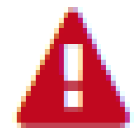 by thier name requires a decision on which reward she would like. Press the blue arrow to proceed. View screenshot
by thier name requires a decision on which reward she would like. Press the blue arrow to proceed. View screenshot
- Select the Girl Scouts rewards choice for each level between the item and the Cookie Credit. Repeat this for each reward level, until there are no more exclamation mark symbols. Then press Save.
Note: Some rewards, such at t-shirts, require you to input the size before proceeding. View screenshot
- If the Girl Scout has qualified for a Donation Reward, select the Extras tab at the top of her order page. This will show you her rewards related to donations (both tracked and virtual). No additional steps are necessary for the donation rewards. View screenshot
- After you have completed all selections for the Girl Scout, press Recognition Order at the top of the main Recongnition Order page.
Pro tip: to view all choices that need to be made for a Girl Scout, click on the Expand All text to expand all the drop-down arrows. View screenshot
Note: Some rewards, such at t-shirts, require you to input the size before proceeding. View screenshot
Pro tip: to view all choices that need to be made for a Girl Scout, click on the Expand All text to expand all the drop-down arrows. View screenshot
Repeat this process until all Girl Scout reward selections are complete. No need to submit or commit an order.
Look for communication on the deadline to submit your rewards order. If the deadline is missed, the Girl Scout orders will default to Cookie Credits.
Combo Patch, Patch Programs and online rewards will all be managed outside of Smart Cookies.
Alternative Formats For These Instructions:
Ordering Troop Rewards 

Troops who reach a certain Per Girl Average (PGA) of packages sold will earn special rewards, which can be ordered in Smart Cookies. If your troop did not reach a PGA of 240, then no actions are needed.
If your troop did reach a PGA of over 240, follow these steps to order PGA rewards:
- Log into Smart Cookies, and select Recognition Order under the Rewards tab. View screenshot
- In the drop-down menu under Select Recognition Order, select Troop. View screenshot
- You will now see the Troop Recognition Order page. If you have not selected your Troop PGA Rewards yet, your troop will have a
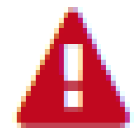 symbol on the right side of the screen. Click the blue arrow next to it to start ordering your troop rewards. If there is not a
symbol on the right side of the screen. Click the blue arrow next to it to start ordering your troop rewards. If there is not a 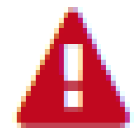 symbol on this screen, then your troop did not reach a PGA of at least 240. You don’t need to continue ordering troop rewards. View screenshot
symbol on this screen, then your troop did not reach a PGA of at least 240. You don’t need to continue ordering troop rewards. View screenshot
- On this page, you will see your Total Troop Sales, your Number of Girls Selling, and your Average Number of Packages Per Girl Selling. For each level of the Troop PGA Rewards that you’ve reached, you will see a row with a
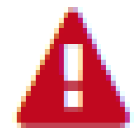 symbol. The troop in the example below has reached the 240, 340, and 440 levels. If you do not see a
symbol. The troop in the example below has reached the 240, 340, and 440 levels. If you do not see a 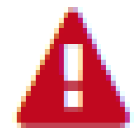 symbol next to one or more of the rows, then no action is needed. The symbol will only show up next to the PGA levels your troop achieved. View screenshot
symbol next to one or more of the rows, then no action is needed. The symbol will only show up next to the PGA levels your troop achieved. View screenshot
- Click the blue drop-down arrows to open each row. For bracelets and socks, type the number of Girl Scouts selling in your troop in the red box. You will receive one item per Girl Scout selling.
- For the sportbags, enter the number of Girl Scouts selling, plus up to 2 extra sportsbags for the adult volunteers in your troop. For example, if you have 4 Girl Scouts selling, you may order up to 6 sportsbags total. For Juliettes, you can order 1 sportsbag for the Girl Scout selling and 1 sportsbag for the adult mentor, for a total of 2 sportsbags.
- Click Save at the bottom of this page. When you are finished with entering the Items and Extras, your Troop Recognition Order page will not have any red
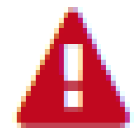 symbols. No further actions are needed.
symbols. No further actions are needed.
Alternative Format For These Instructions:
Navigating the Reports Tab 

Reports can be a helpful way to look at the data for your troop. For a summary of helpful reports that your troop can use, review the Report Highlights section of the Smart Cookies Guide.
- Under the Reports tab, select Current. View screenshot
- On the right, you will see a list of reports. Narrow the list down by selecting a Report Category, if you wish. View screenshot
- When you find the report you are looking for, select it.
- You can either Preview what the report will look like or select Go to Report to receive a complete downloadable and printable version. View screenshot
- Each report will have certain settings for you to select. You may want to add additional information if you are looking for a specific piece of information. Most commonly, you will want to select the Unit of Measure (packages for the most accurate numbers) and the View Type. View screenshot
- Select View Report. Your report will open in a new page. When you are done, you may press Go to Report Listings to go back to the list of reports or Reset to clear out any settings you entered. View screenshot
Alternative Format For These Instructions:
Report Highlights 

Reports might be intimidating to a new user, but once you know what you are looking for, they can give you a wealth of information about the cookie sale. Below is a list of some of the most commonly used reports and what they can tell you.
Girl Scout Cookie Totals Summary
- Total cookies that have been transferred to a Girl Scout, including patches sold through Operation Cookie Care Package
- This is the number of packages that will be used to measure rewards eligibility. View screenshot
Girl Scout Balance Summary
- Used to see how much money each Girl Scout owes the troop for her cookies sold. View screenshot
- The top section is the Girl Scout’s information.
- In the middle, you can see the transfers in and out of the Girl Scout’s inventory. This Girl Scout had 43 cookies given to her (22 non-booth, 21 booth), and she gave 14 back to the troop.
- You can also see any finance transactions that have already been made. It looks like she paid the troop $120.00 already.
- The bottom section shows her totals. The most important is the bottom line that says Total Money Owed. That shows the amount that she still owes the troop.
Troop On-Hand Inventory
- Breakdown of cookies that the troop has but has not yet distributed to Girl Scouts.
- This report is great to use to see if everything has been tracked correctly in Smart Cookies. If the number of packages for each variety matches what you physically have on-hand, that is a good indicator that everythign is accurate in Smart Cookies. View screenshot
Troop Cookie Share
- Total packages donated from both donation programs
- Cookie Share Pkgs column shows total donations.
- To the right, you can see the sales minus what was sold through donation.
- These totals will be used to calculate the donations rewards. View screenshot
Troop Balance Summary
- Troop information is on the top half of the summary, including Per Girl Average, number of Girl Scouts selling, and troop proceed plan. The Avg. Packages Sold Per Girl Selling is used for increased proceeds and troop PGA rewards. View screenshot
- Orange squares toward the bottom show the total packages and cases sold. These numbers are used to calculate the sales amounts.
- The sales amounts are broken into Troop and Council Proceeds. The council dollars is equal to what the troop owes. The Balance is listed at the very bottom.
- ACH and credit card transactions will appear under finances and be applied to the balance due.
- This is a great report to check as the ACH deadline approached, to ensure your troop bank account matches this report.
Alternative Format For These Instructions:
Booth Credit Card Payments 

Both volunteers and Girl Scouts can accept payments at a booth using the Digital Cookie Mobile App. Review the Digital Cookie Mobile App Tip Sheet (PDF) for step-by-step instructions.
Users will start by downloading the Digital Cookie Mobile App from the iTunes or Google Play store after setting up their Digital Cookie site on a web browser. The same email and password used to access Digital Cookie is the same to login to the mobile app.
Booth credit card payments will be visible in the Digital Cookie app and visible in Smart Cookies.
In the Digital Cookie app:
Step 1: Navigate to All Orders to view the orders that are visible by delivery method.
Step 2: See order details. Click the green arrow next to the order, the details will appear. Cookies should only be given to customers at a booth if you see the order confirmation screen after entering the order.
You can navigate to the Financial Transactions page to view the payments. All booth credit card payments will appear with a transaction number starting with "BT". These payments will also be visible in the Troop Balance Summary Report.
Alternative Format For These Instructions:
How to Track Girl Finances 

As Girl Scouts collect cookie money, they will deposit it back to the troop. We recommend that those deposits are added in Smart Cookies to keep track of the Girl Scouts’ balance owed. Financial transactions added for Girl Scouts will be applied to the Girl Balance Summary Report. The Girl Balance Summary Report shows you how many cookies each Girl Scout has sold at booths and individually, and you can see how much money she owes the troop.
To track girl deposits:
- On the Finances tab, click Financial Transactions. View screenshot
- Select the Girl Transactions tab. View screenshot
Note: The Troop Transactions tab will display your ACH transactions, and girl credit card. Cash/check deposits you make into the troop account are not visible in Smart Cookies.
- Click Add Girl Transaction in the bottom left corner. View screenshot
- Enter in the required information; Girl, Type, Payment Method, Transaction Date, and Amount. View screenshot
- For each deposit a girl makes, you should see a line item listed. You can edit or delete any transaction in the right-hand column. View screenshot
Note: The Troop Transactions tab will display your ACH transactions, and girl credit card. Cash/check deposits you make into the troop account are not visible in Smart Cookies.
Alternative Formats For These Instructions:
Tracking Troop Finances 


